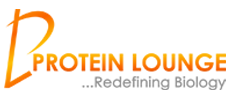Search Protein
To get started with CloneEasy Tool, Copy & Paste a DNA Sequence into the text area. If you don't have any sequence then you can search for the sequence by typing either the Gene name or the GenBank ID at the text box provided near the Search button.
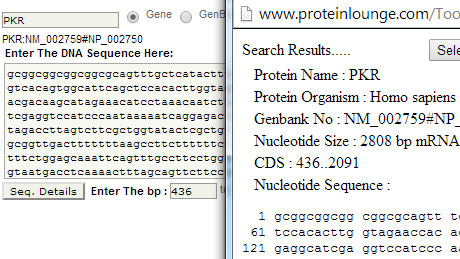
Select Vector
Select Vector shows list of vectors to choose from for cloning. Select any vector from the list and click the 'View Vector MCS' button. This will display the Enzymes which cut's the Selected vector at its MCS(Multiple Cloning Sites).
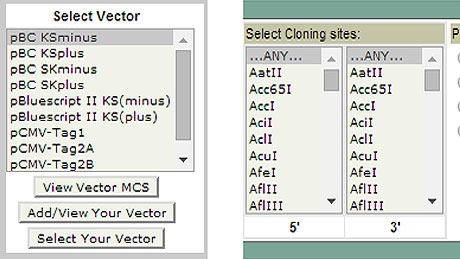
Graphical Cloned Map
Left panel displays the Graphical Map of the final cloned sequence and the right portion displays list of Enzyme cutting sites.
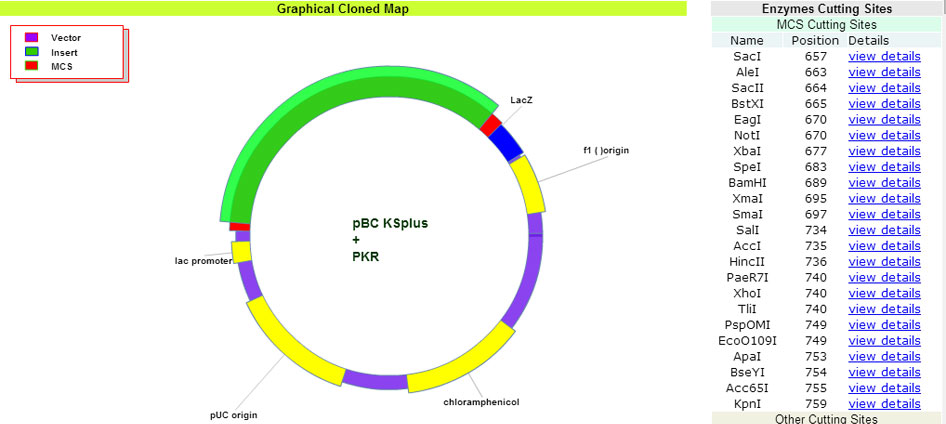
Multiple Cloning Sites and Vector Maps
Multiple Cloning Sites
The MCS output displayed will show all the Enzymes which cut the selected Vector at it's MCS. The Enzymes are displayed from left to right on ascending order with the cutting positions on the Vector MCS.
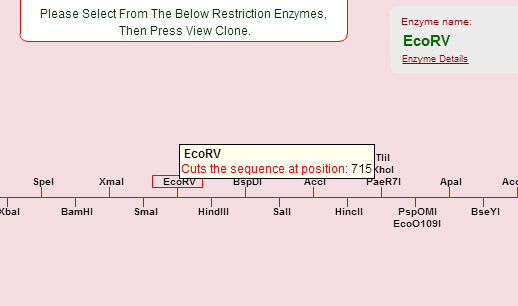
View of Vector Maps
There is also a link provided at this output page Vector Details, which will display the selected vector's information like it's MCS(Multiple Cloning Sites), Vector Map, Vector Sequence etc.
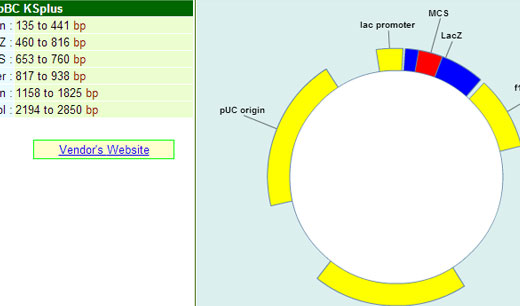
Sequence Detail Page
One can see the primers needed on the final cloned page with annealing temperature required for cloning
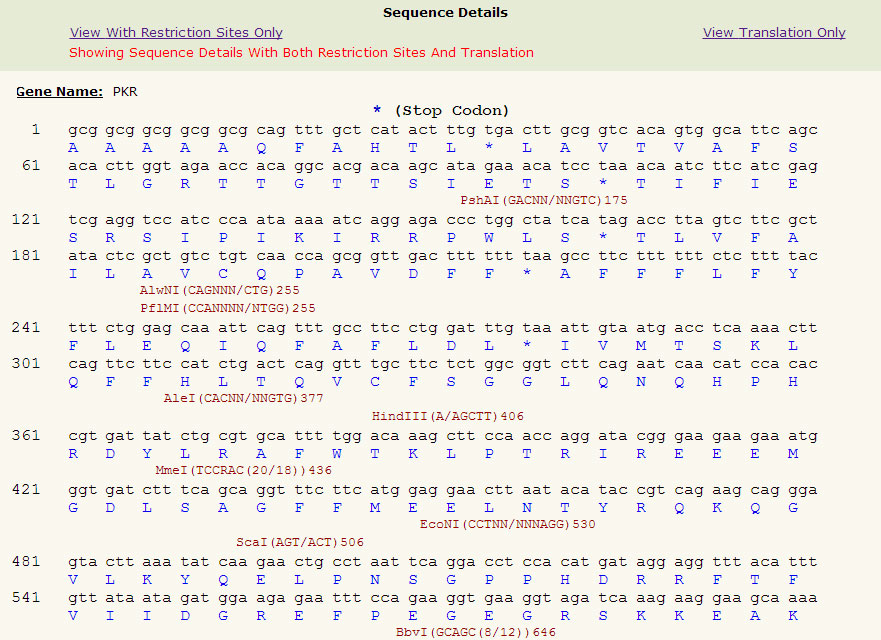
Powerful, advanced features
Select Vector
Select Vector shows list of vectors to choose from for cloning. Select any one from that list and click the View Vector MCS button.
Vector Search Panel
One can search for a Vector by selecting the options there like cloning site enzymes, Promotors, Bacterial Markers, Mammalian Markers to find a Vector satisfying the selection criteria.
Multiple Cloning Sites
It shows all the Enzymes which cut the selected Vector at it's MCS. Moving the Mouse over these enzymes will display the Restriction Sites of the Enzyme with the Cut Position on the Vector.
Predict Primers
In the primers display section on the top of the final cloned page, the primers are displayed with the restriction sites(colored in Yellow) of the Enzymes used.